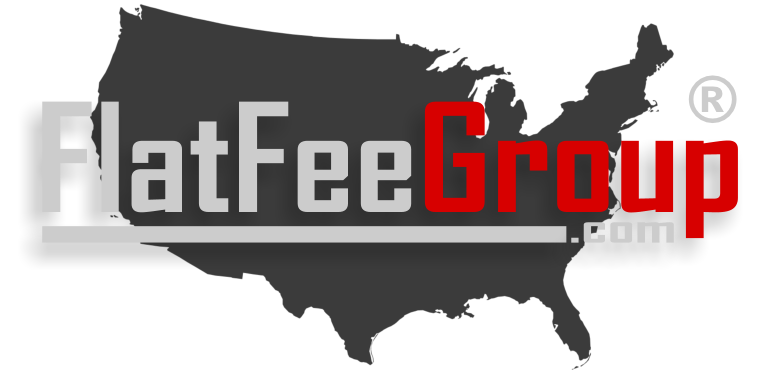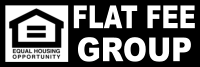Photos are one of the most important pieces in listing your property. A picture says a thousand words. Take nice, bright pictures of all rooms - otherwise the buyer wonders what you are hiding.
The more pictures - the better = more buyers calling you. Turn on all lights when taking pictures so they are bright.
- All photos need to be in .jpg format.
- Once you have uploaded all photos in your account - hit the "DONE" button. On the next page, you can then drag them into the order you want them to appear. Remember to hit "SAVE" after dragging and dropping photos. We do not go to outside sites like Shutterfly or any other site to obtain your photos.
- Size of photo. All photos need to be resized to under 2 MB or they won't load and may crash the site
- IMPORTANT - DO NOT UPLOAD more pictures than you are allowed with the package you signed up and paid for - you will be asked to delete them OR upgrade to the enchanced showcase listing allowing the max mls pics
- You get 8 pictures unless you signed up for "SHOWCASE" or a package that includes the Showcase MAX # of Pics the MLS Allows
IF YOU DON’T KNOW HOW TO RESIZE: Here’s how! Go to http://picasa.google.com/ This is free photo editing software from Google. With this software, you can email, print, resize and do anything you wish to easily, this is great, free software.
If you have no one else to help you - you can pay our staff to resize and load your pictures for you.
Brochure - To select the photos for your beautiful professional brochure - you can simply drag and drop the photos to select Main, Left 1, Left 2, Left 3 and Left 4.
Picasa Tips:
If you have no one else to help you - you can pay our staff to resize and load your pictures for you.
Brochure - To select the photos for your beautiful professional brochure - you can simply drag and drop the photos to select Main, Left 1, Left 2, Left 3 and Left 4.
Picasa Tips:
1. Load Picasa on your computer, it should find all of the photos on your computer.
2. In Picasa - Choose the photos you want to send to us and one by one make sure your photos are rotated properly. We suggest you “Lighten” or “Darken” each photo to the desired light level. This is important! If your photos are too dark people can’t see the room properly.
2. In Picasa - Choose the photos you want to send to us and one by one make sure your photos are rotated properly. We suggest you “Lighten” or “Darken” each photo to the desired light level. This is important! If your photos are too dark people can’t see the room properly.
3. In Picasa - After you have all your photos for your home just right you will need to “Resize”. Here’s how: Select all photo’s to email us by holding the shift key down.
4. After you have all photos selected to the top menu bar and choose “File”, scroll down to “Export to picture folder”. When you do this a window opens up. Note the bar that is asking you how to “Resize” the photos, you can adjust this but it is set as a default to 480 pixels. This is fine. Make sure you hit the "Browse" and choose the destination folder.
5. Select "Export”. These resized photos will be saved to the folder you choose.
6. YOU’RE DONE. Photos have been resized or compressed to a smaller size. NOTE, your original photos are still in their original format and size if you want to use them later for another purpose.